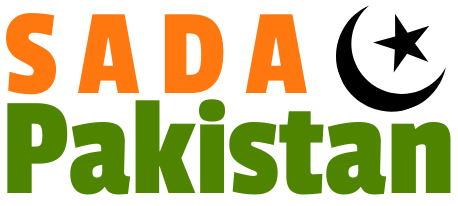How to Transfer WhatsApp Chat History on other Devices?


Trend, Fashion everything change day by day. The demand for technology is increasing day by day. To make this technology beneficial and long-lasting new updates are being done to this technology. Whatsapp is the most popular messaging app. New features/ Updates are done in this app to make the best version of it and to make it the most useful and beneficial app. Nowadays every generation uses WhatsApp. Whether it’s a teenager or a young businessman a professor a delivery boy or the grandparents of someone, from every profession and from every age group everyone uses WhatsApp. Everyone wants to secure their WhatsApp chat and memories. Not everyone wants to save memories some people want to save their important documents. In this blog, we will tell you about the amazing feature/ update on WhatsApp.
The New Whatsapp Update
The new WhatsApp update is that now the user wants to change the device he or she doesn’t have to worry about their files documents or the chat memories they made with their loved ones through WhatsApp texting. The new update is that now you can transfer your data from your old device to a new one with just a click The best thing about this is that this method is fully secure and the privacy of your files and the important document will remain the same.
Here’s how You Can Transfer Data
To transfer data from one device to another you have to follow the following steps
- First of all, you have to make a backup of your chat history by following the steps you can back up your chat history.
- You have to open your WhatsApp on your old device.
- Go to the option setting.
- Then click on “CHATS”.
- Click on the chat restore option.
- If you want to include a video then select the option of including videos.
- Now you will see the option backup click on that option.
Make WhatsApp on the new device
The next step in transferring data from one device to another is that you have to create a new WhatsApp account on another device. Basically, you have to install WhatsApp After installing you have to follow the following steps
- Open your WhatsApp enter your number and verify it.
- Restore your chat from the backup you created earlier.
- Next, you will see the QR code option on your screen click that option.
- Now you have to scan the QR code from your old device.
Scan QR Code
- Open WhatsApp on your old device.
- Click on the option setting.
- Click on the WhatsApp desktop.
- Click on the QR code scan option.
- On your new device point the camera on your scan code on your old device screen.
The Transfer process
- After scanning the QR code successfully the transfer process will begin.
- Make sure both the devices are connected to the wifi and both the devices are on.
- You have to wait a little bit for the transfer to finish.
- After the transfer is finished you will see a bar that will tell you about the status of the transfer completion after verifying the transfer data media files you will be good to go and use your WhatsApp on the new device with your old history.
Conclusion
The best feature/update on WhatsApp so far. This is the most convenient and easy-to-use way through which you can transfer your data. This way is also fully secured. Privacy is also at its peak and you can transfer your data without worrying. Best way to keep your valuable documents chats and media files with you always. Now without worrying about your chats and documents, you can change your device.